One of the things I love about Scratch is the built in image editing abilities. I find that for many simple tasks Scratch works just as well as more sophisticated programs like Photoshop. One use that I find I often use it for is for deleting the background from an image so that it has a transparent background. Here is how it is done:
 Click on the File folder in the sprite area to upload the file you want to edit.
Click on the File folder in the sprite area to upload the file you want to edit.
Choose the costumes tab in the work area to Edit the image.
Select the paint bucket tool and the slash (nothingness) colour
Click 3 or 4 times quickly in the exact same spot somewhere in the background. Everything that is the same colour (or close to the same colour) will be deleted. You may need to touch up with the eraser tool. 
To Save the file right click on the costume icon an chose “save to local file”. You can now use the image in any other program you wish!
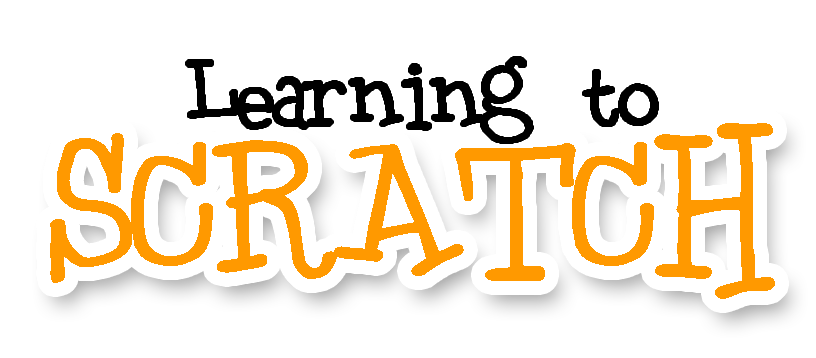




No comments:
Post a Comment